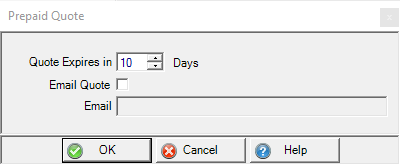Detail Open Prepaid
From the Access Open Prepaids grid, use Edit to update an existing Prepaid or select Add to create a new Prepaid.
| Access |
| Grant permission to User Profiles in Access User Profiles > select a User Profile > Security > Orders > Main Menu > Access Closed Prepaids. |
Edit an Open Prepaid by clicking on the Prepaid and the Select button or double click on any Prepaid. To Add a Prepaid, select the Add button on the Access Open Prepaids grid.
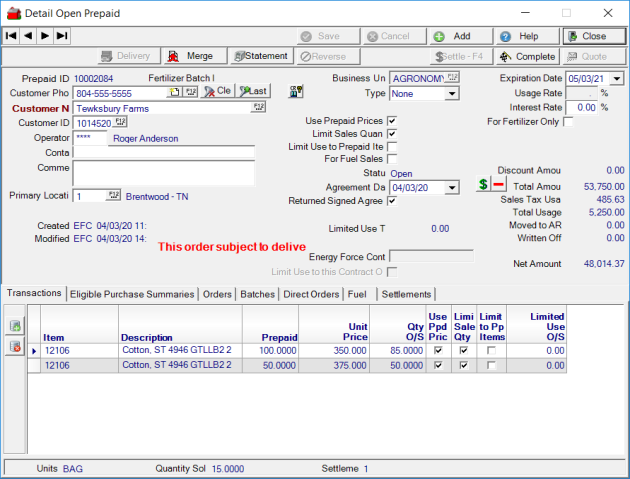
Prepaid ID displays the system generated numeric ID
If the Prepaid is used to settle a Fertilizer batch, the Fertilizer Batch ID will appear.
Select any Customer field to search by and enter Customer information.
- Customer Phone - Enter a Customer telephone number or select F12 to search.
- Customer Name - Enter a Customer Name or select F12 to search.
- Customer ID - Enter a Customer ID or select F12 to search.
 - Clear selected Customer
- Clear selected Customer
 - Retrieve last customer selected.
- Retrieve last customer selected.
 displays the available credit extended to the customer. Double click to view the account information includes current and previous month balances, last payment date and amount.
displays the available credit extended to the customer. Double click to view the account information includes current and previous month balances, last payment date and amount.
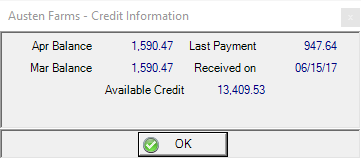
Create a new Customer by selecting the New customer icon. See Add New Customer for more information.
Enter the Operator number of who is creating the Prepaid.
Add a Customer Contact name for the Prepaid, up to 40 alpha-numeric characters.
Enter a Comment, up to 70 alpha-numeric characters, for the Prepaid in this optional field.
Select a Primary Location for the customer or select F12 to search.
Use Createdand Modified to view the Username, Date and Time the Prepaid was created or edited.
Type - Select a Prepaid Type from this informational drop down menu
- None - default selection
- Fertilizer
- Seed
- Chemical
- Feed
- Sponsored
Click the Use Prepaid Prices checkbox if items added to the Prepaid should use the Unit Price on the Prepaid.
Select Limit Sales Quantity to prevent settling Orders and Batches for over the prepaid quantity specified on the Items grid.
Limit Use to Prepaid Items will limit use of the Prepaid to settle purchase of items on the Prepaid only. This option also prevents use of the Prepaid to settle items not on the Prepaid, such as fees and sales tax.
Use the For Fuel Sales checkbox is available for Locations with Oil & Energy enabled and when selected, the Prepaid can be used to settle fuel orders.
![]() Selecting Use Prepaid Prices, Limit Sales Quantity or Limit Use to Prepaid Items in the header of the Prepaid is informational. Select the check boxes on the Transactions tab for each item to activate this functionality.
Selecting Use Prepaid Prices, Limit Sales Quantity or Limit Use to Prepaid Items in the header of the Prepaid is informational. Select the check boxes on the Transactions tab for each item to activate this functionality.
Status will be set to Pending, the Prepaid has not been settled or Open, the Prepaid has been settled with a net amount available.
Click into the Agreement Date field and enter a date using the mm/dd/yy date format or select the drop down calendar to enter an agreement date if required.
Select the Returned Signed Agreement checkbox if a returned signed agreement has been received. This becomes a required field when the parameter Require Agreements for Prepaids found in Merchant Ag FIN > Admin > Installation > Access Parameters > OE > Options.
Expiration Date defaults to four months from the Created date. Click into the field and enter a date using the mm/dd/yy date format or select the drop down calendar to select a new Expiration date.
Enter an order Usage Rate, what percentage of a transaction the prepaid can be used to settle. Usage Rates do not apply to Purchase Summary Prepaids. For example, if the Usage Rate is 25% and the order total is $1,000, $250 of the Prepaid will be used to settle the order.
![]() A Prepaid with a Usage Rate set can be used to settle a Direct Order if a single Item is included on both the Prepaid and Direct Order.
A Prepaid with a Usage Rate set can be used to settle a Direct Order if a single Item is included on both the Prepaid and Direct Order.
For Fertilizer Only - Select to limit the use of the Prepaid to Fertilizer Batch orders only.
Click  to increase the amount of the Prepaid.
to increase the amount of the Prepaid.
Use  to transfer a portion of the Net Amount to the Customers Accounts Receivable balance. This button is grayed out until the Prepaid is settled.
to transfer a portion of the Net Amount to the Customers Accounts Receivable balance. This button is grayed out until the Prepaid is settled.
Contract Amount indicates the Amount of orders to be settled with Prepaid as specified in a contract.
Discount Amount indicates the Discount amount offered on the Prepaid entered during Settlement. For example, the Prepaid Total Amount is $1,000 with a discount of $100 offered during settlement. The Total Amount of the Prepaid remains at $1,000 but the Settlement amount is $900.
Total Amount available to use when settling orders.
Sales Tax Usage displays the total amount of Sales Tax paid with the Prepaid.
The total amount of orders settled with the Prepaid displays in the Total Usage field.
In the Moved to AR field, the amount of the Prepaid moved to the Account Receivable balance is displayed.
When the Prepaid Net amount falls below a set amount, the balance is written off and is indicated in Written Off.
Limited Use Total is the total of line items with Limit to Ppd Items selected. Calculated by multiplying the Prepaid Quantity by Unit Price for each item, then totaled.
Net Amount indicates the total amount of the prepaid less Sales Tax usage, Total Usage, Moved to AR and Written Off.
 - If creating a new Prepaid, select the Settle screen to finalize the transaction. See Settling an Order for additional information.
- If creating a new Prepaid, select the Settle screen to finalize the transaction. See Settling an Order for additional information.
 - Print or email a Quote for the Prepaid after saving a new Prepaid. If emailing, the quote will be sent when the Email Quotes SRV task runs.
- Print or email a Quote for the Prepaid after saving a new Prepaid. If emailing, the quote will be sent when the Email Quotes SRV task runs.